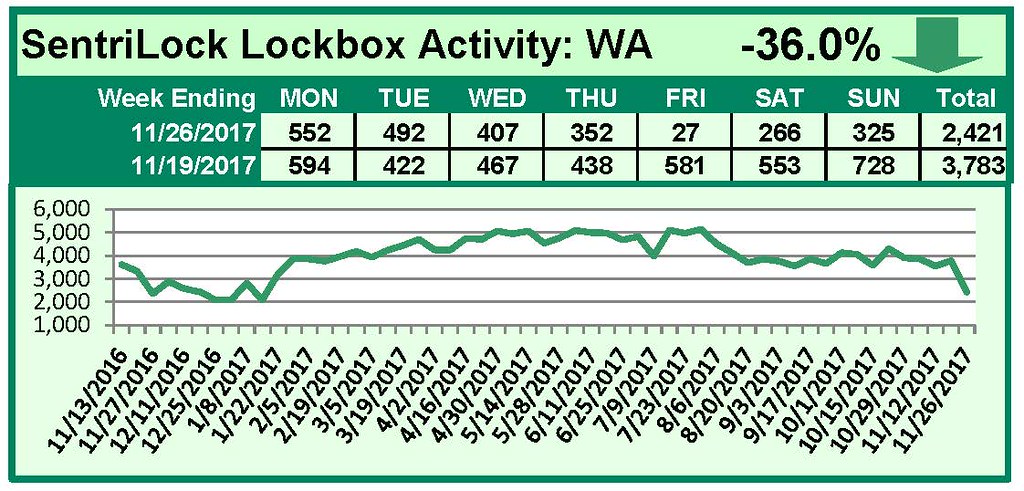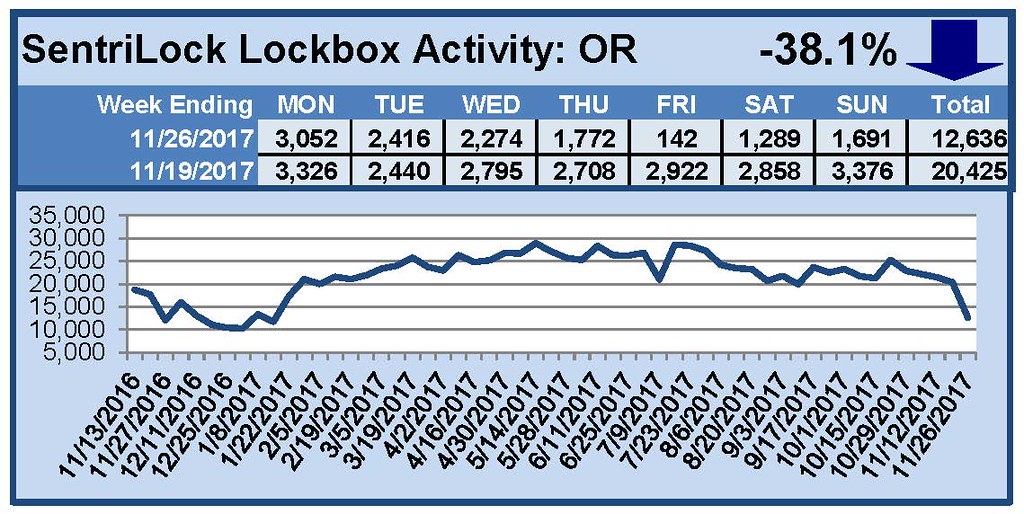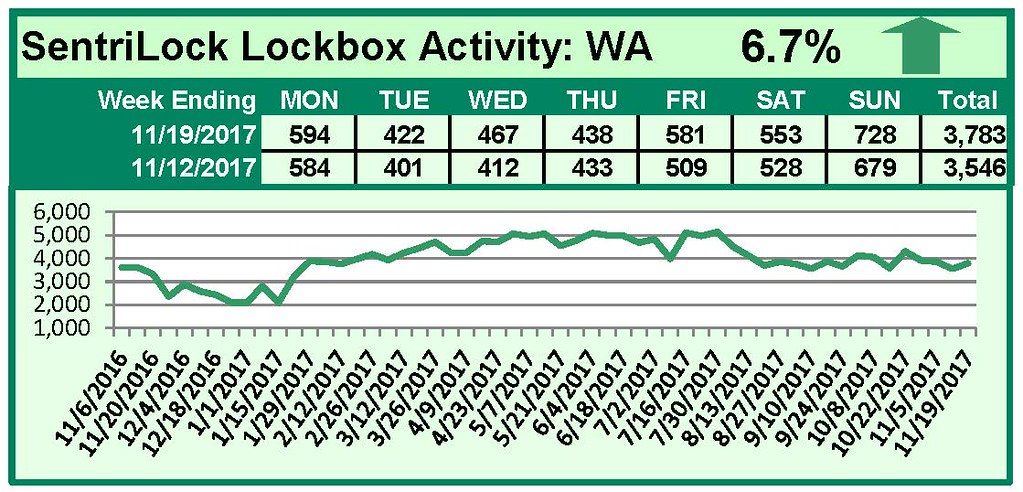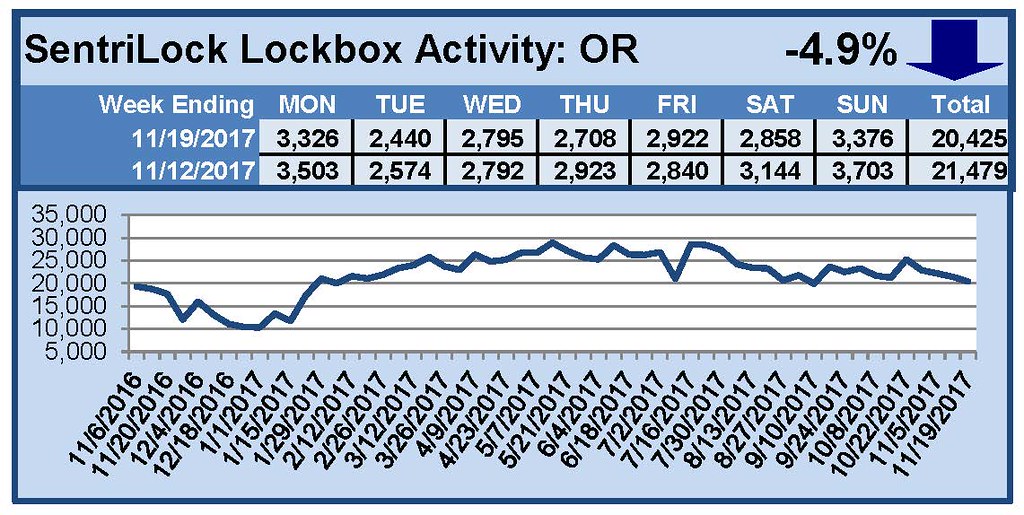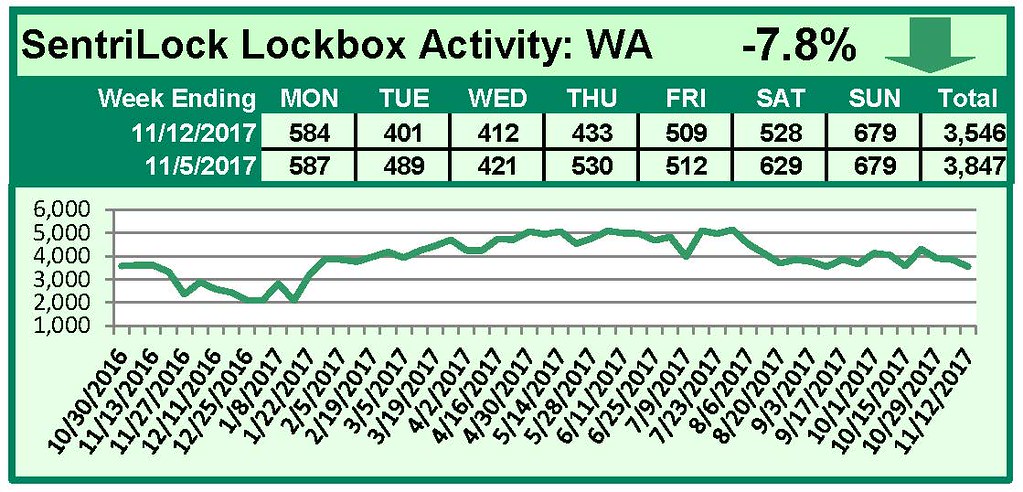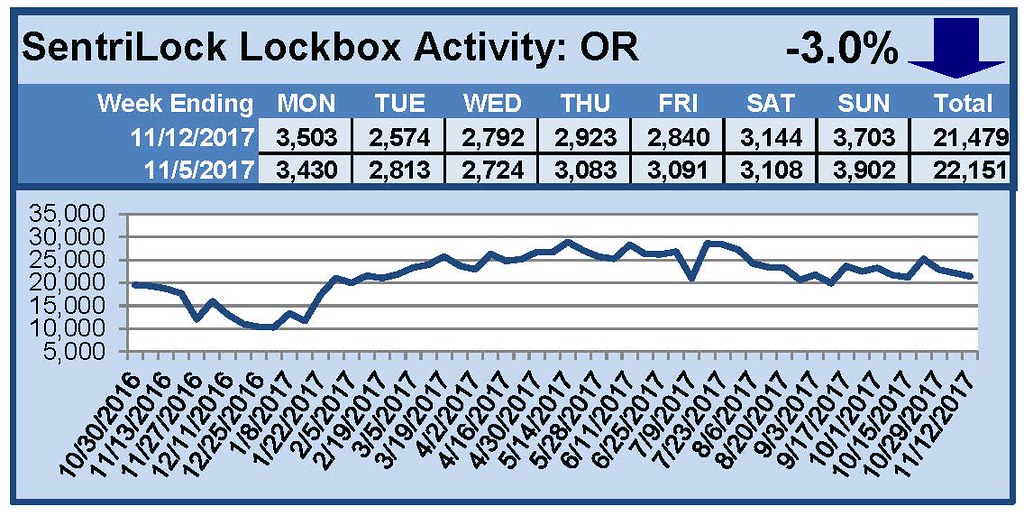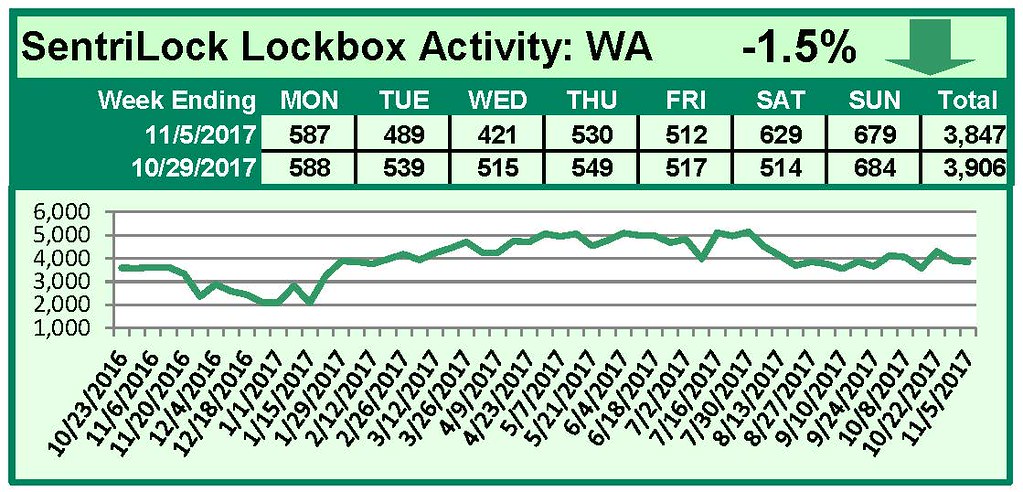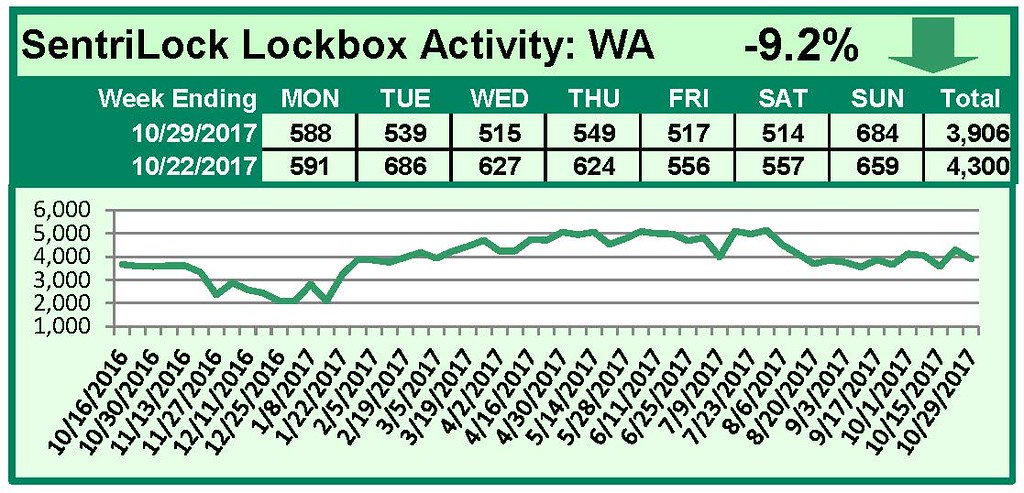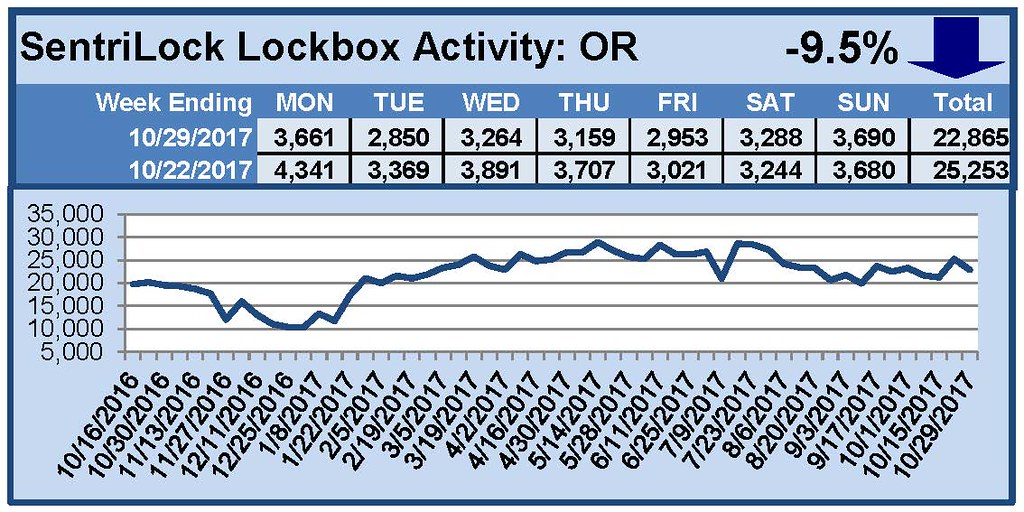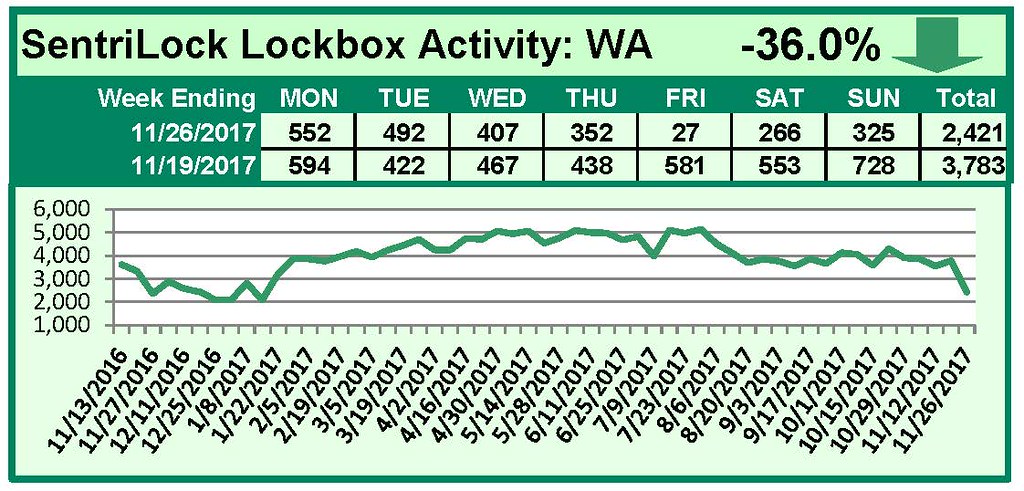
by RMLS Communication Department | Dec 4, 2017 | Lockbox, Statistics
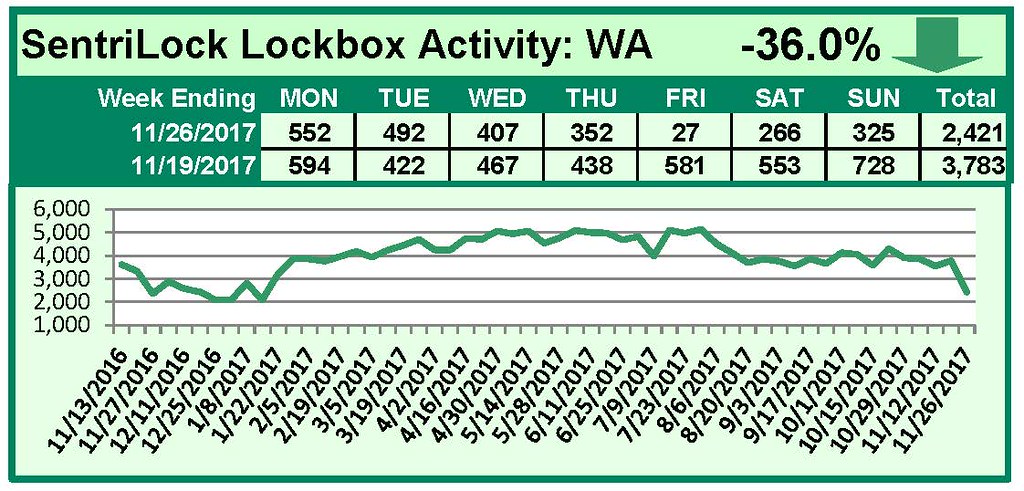
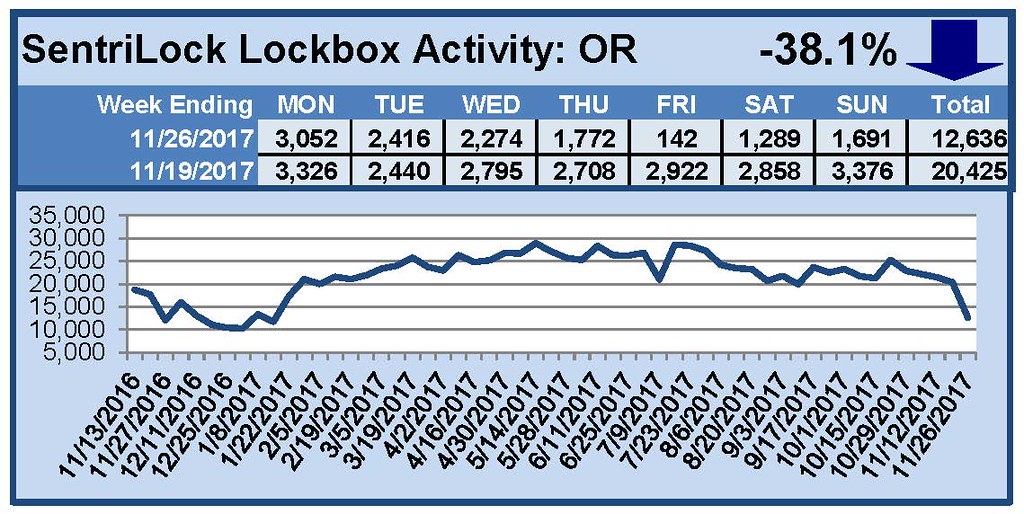
This Week’s Lockbox Activity
For the week of November 20-26, 2017, these charts show the number of times RMLS™ subscribers opened SentriLock lockboxes in Oregon and Washington. Activity decreased in both Oregon and Washington this week.
For a larger version of each chart, visit the RMLS™ photostream on Flickr.
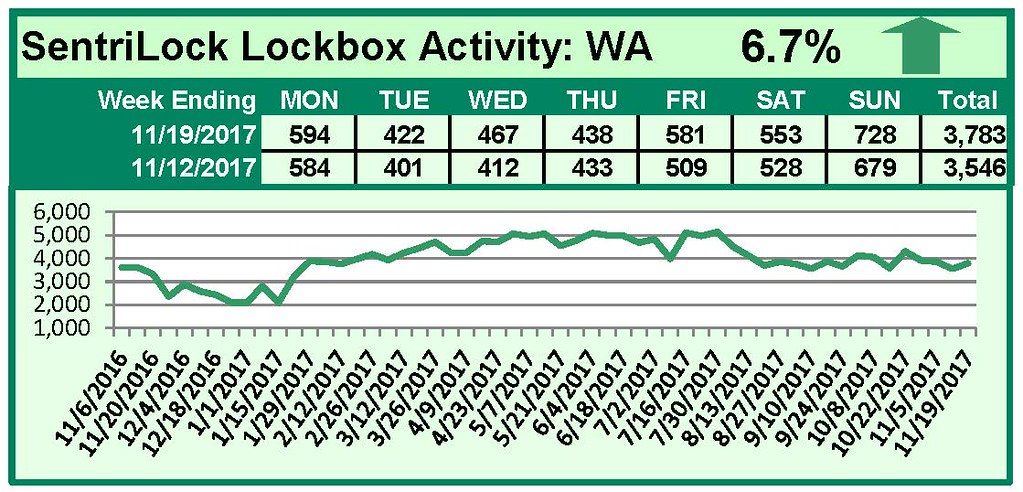
by RMLS Communication Department | Dec 1, 2017 | Lockbox, Statistics
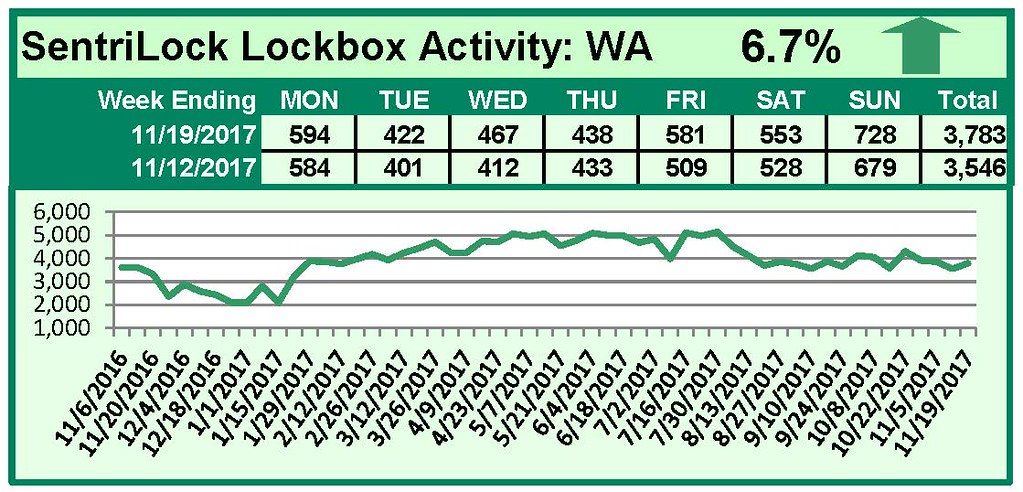
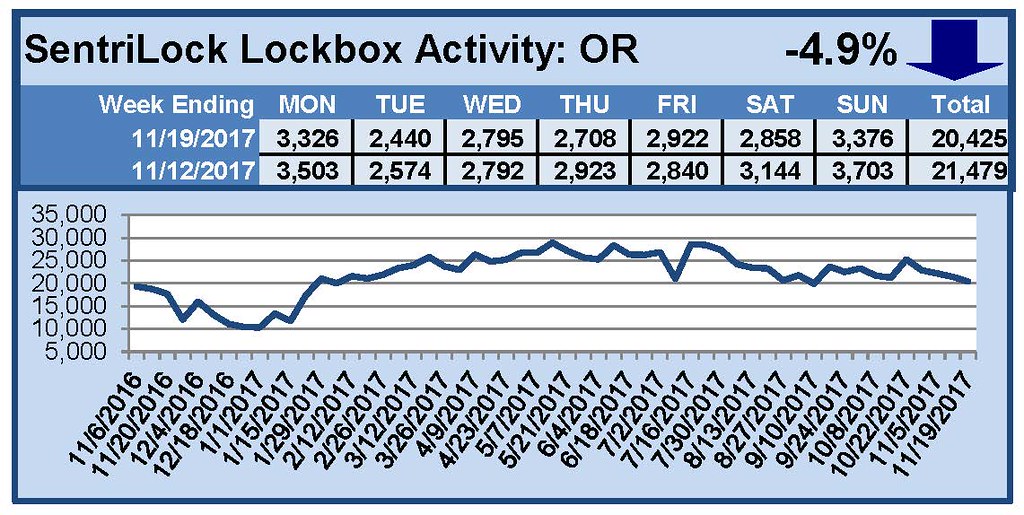
This Week’s Lockbox Activity
For the week of November 13-19, 2017, these charts show the number of times RMLS™ subscribers opened SentriLock lockboxes in Oregon and Washington. Activity increased in Washington and decreased in Oregon this week.
For a larger version of each chart, visit the RMLS™ photostream on Flickr.
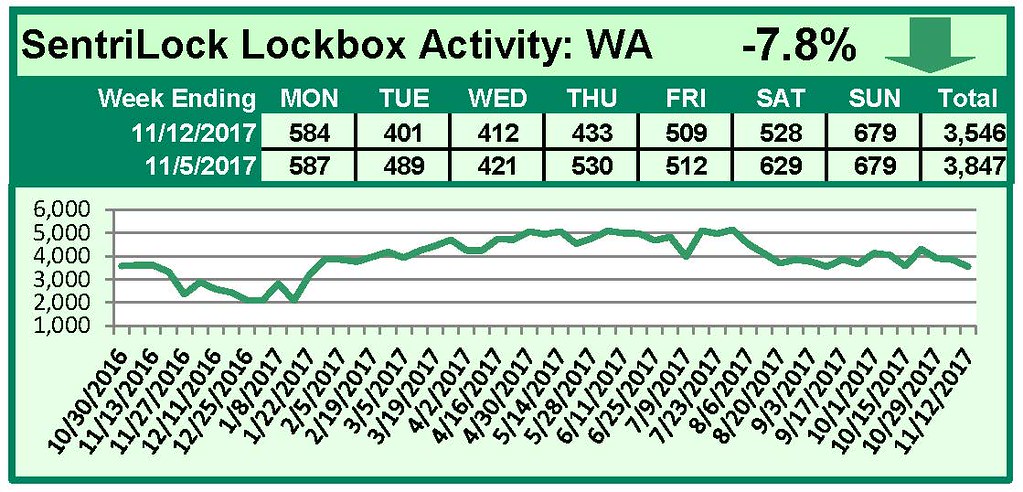
by RMLS Communication Department | Nov 30, 2017 | Lockbox, Statistics
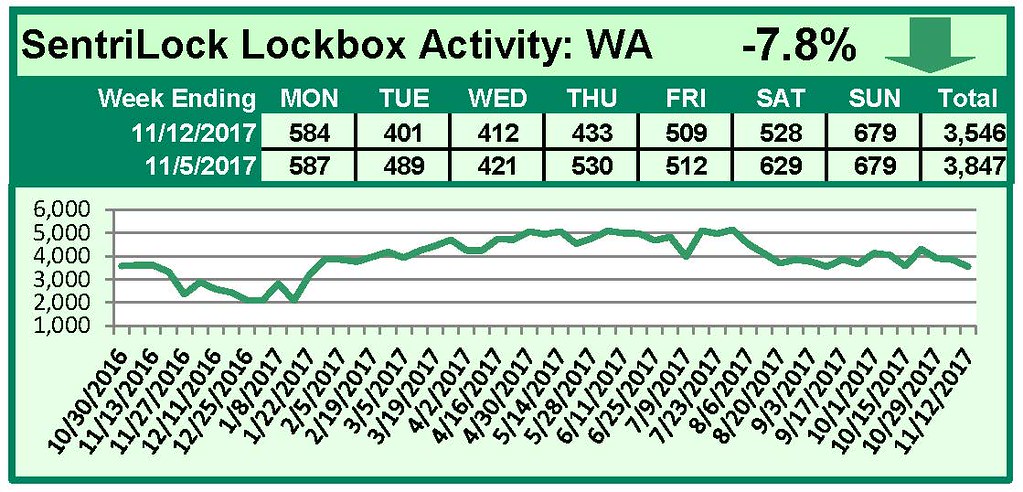
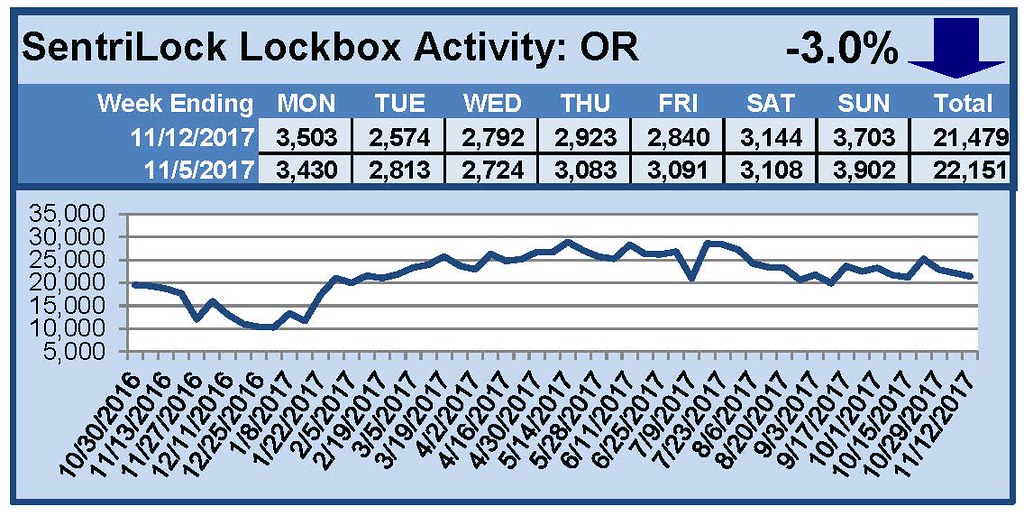
This Week’s Lockbox Activity
For the week of November 6-12, 2017, these charts show the number of times RMLS™ subscribers opened SentriLock lockboxes in Oregon and Washington. Activity decreased in both Oregon and Washington this week.
For a larger version of each chart, visit the RMLS™ photostream on Flickr.
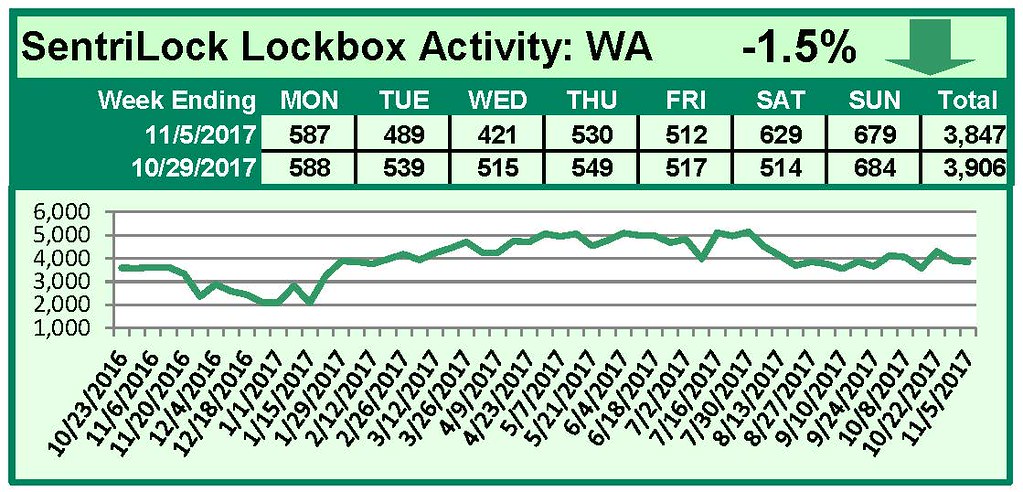
by RMLS Communication Department | Nov 29, 2017 | Lockbox, Statistics
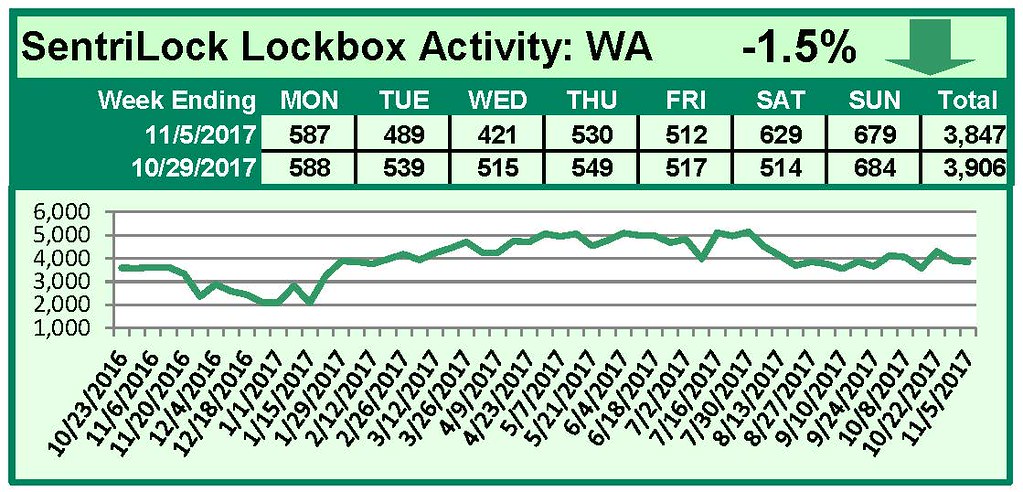

This Week’s Lockbox Activity
For the week of October 30-November 5, 2017, these charts show the number of times RMLS™ subscribers opened SentriLock lockboxes in Oregon and Washington. Activity decreased in both Oregon and Washington this week.
For a larger version of each chart, visit the RMLS™ photostream on Flickr.
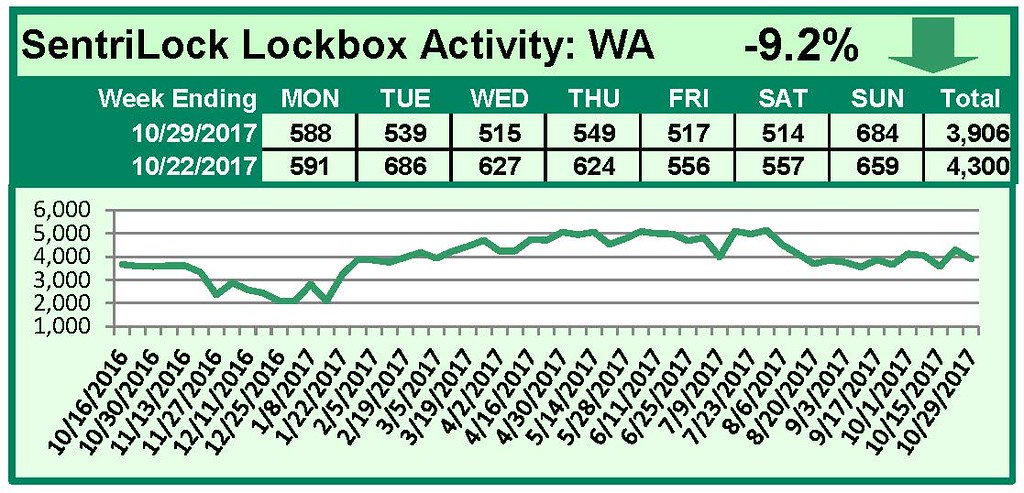
by RMLS Communication Department | Nov 28, 2017 | Lockbox, Statistics
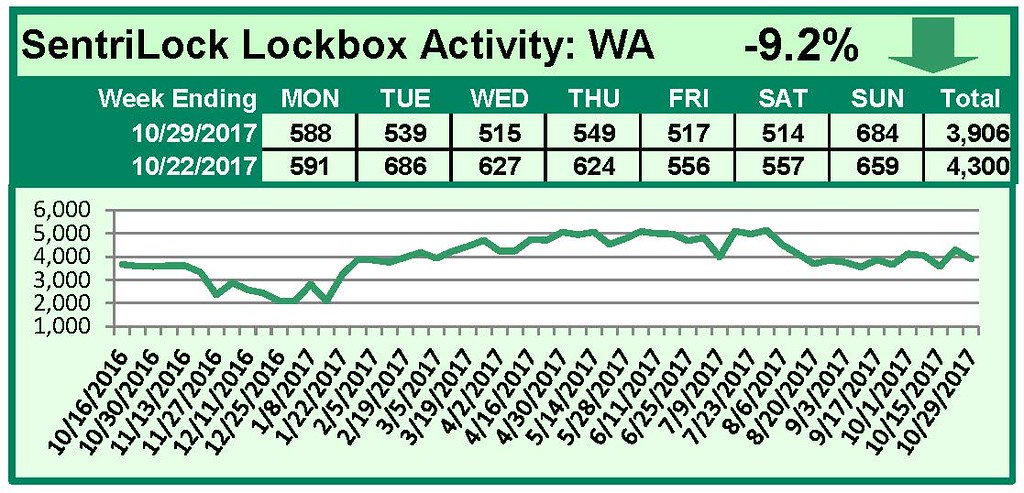
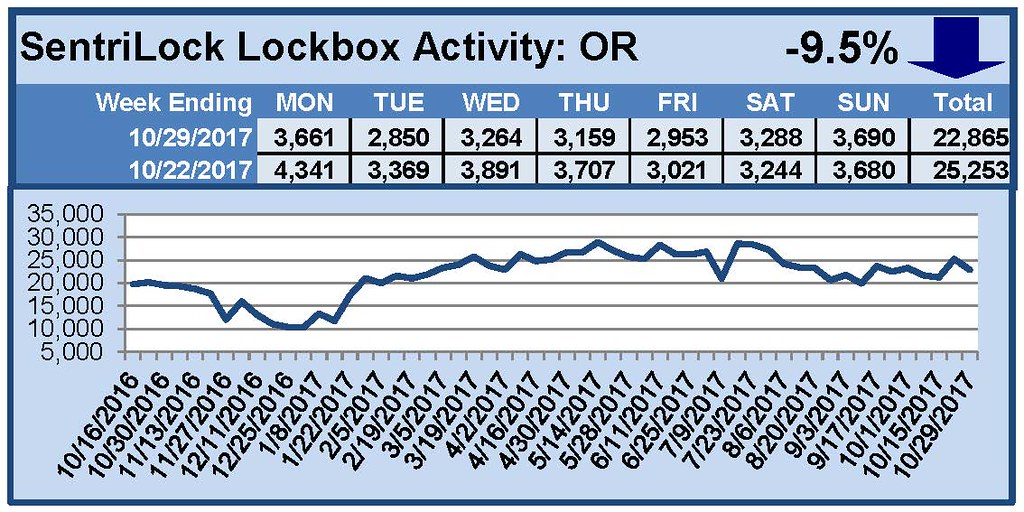
This Week’s Lockbox Activity
For the week of October 23-29, 2017, these charts show the number of times RMLS™ subscribers opened SentriLock lockboxes in Oregon and Washington. Activity decreased in both Oregon and Washington this week.
For a larger version of each chart, visit the RMLS™ photostream on Flickr.