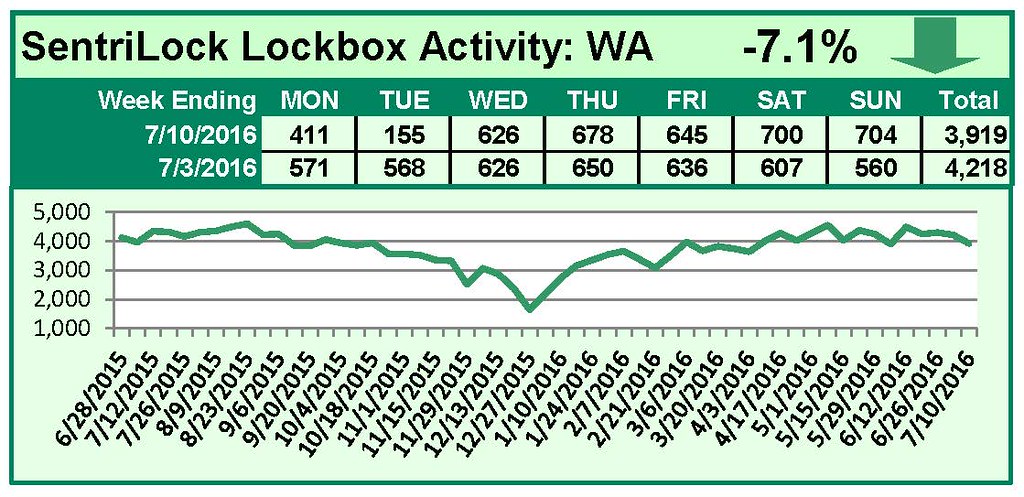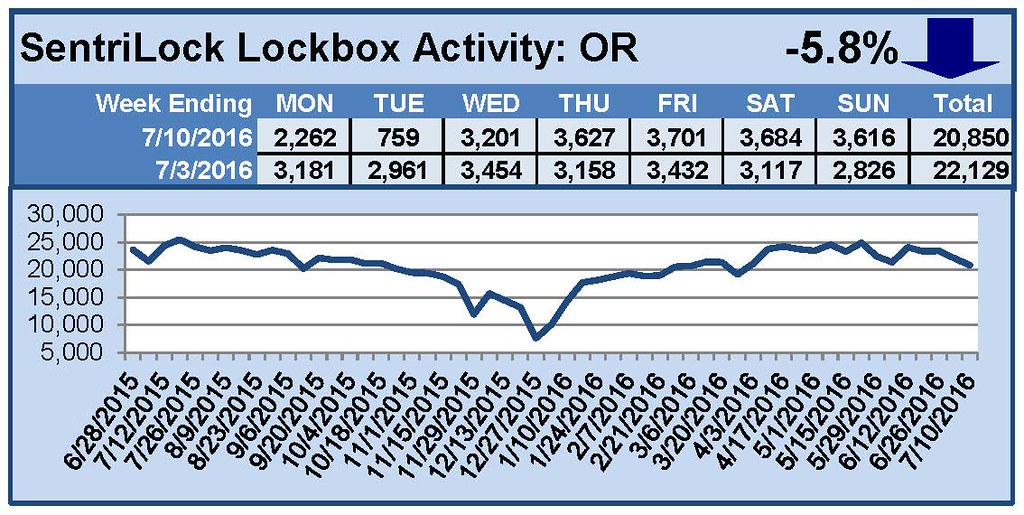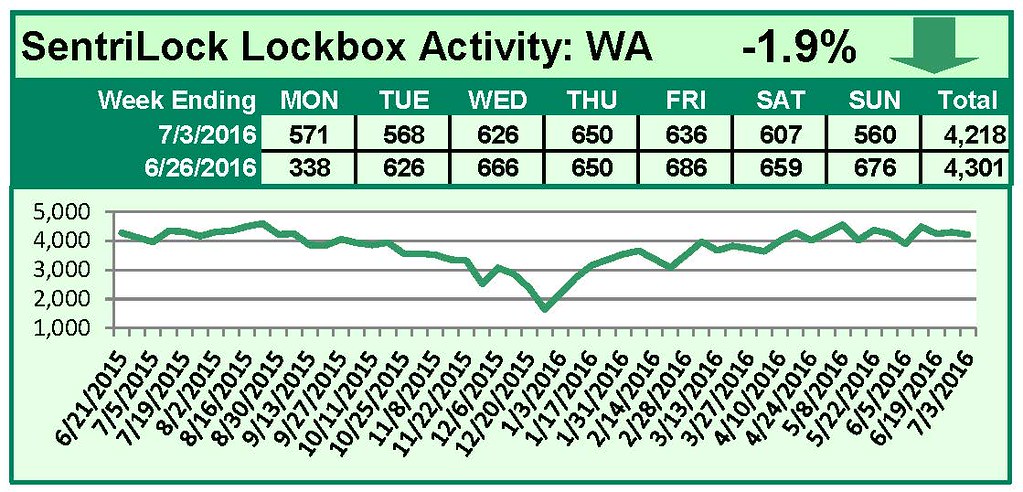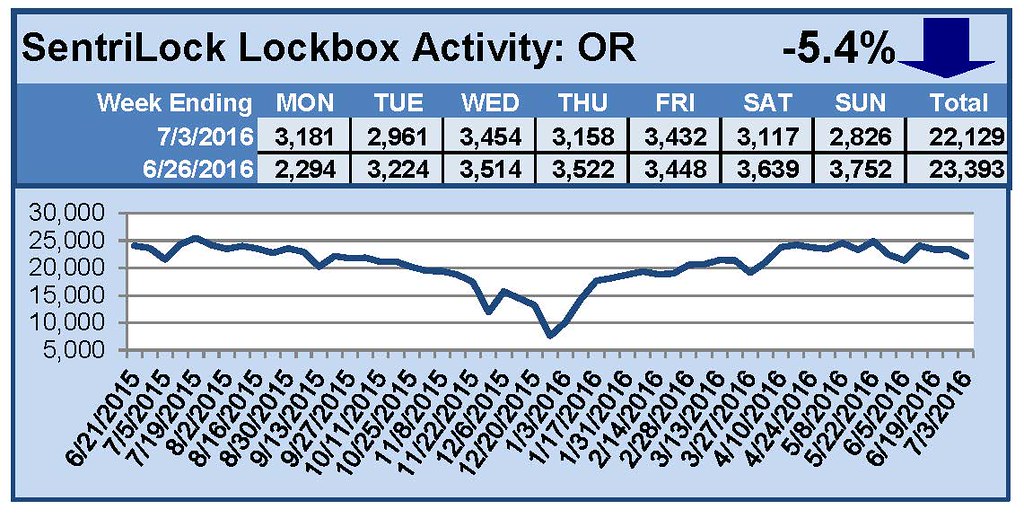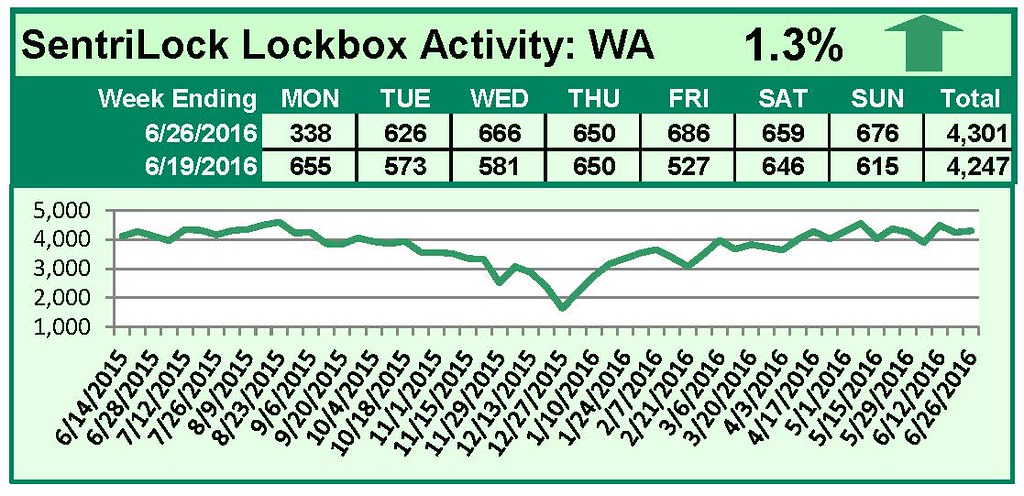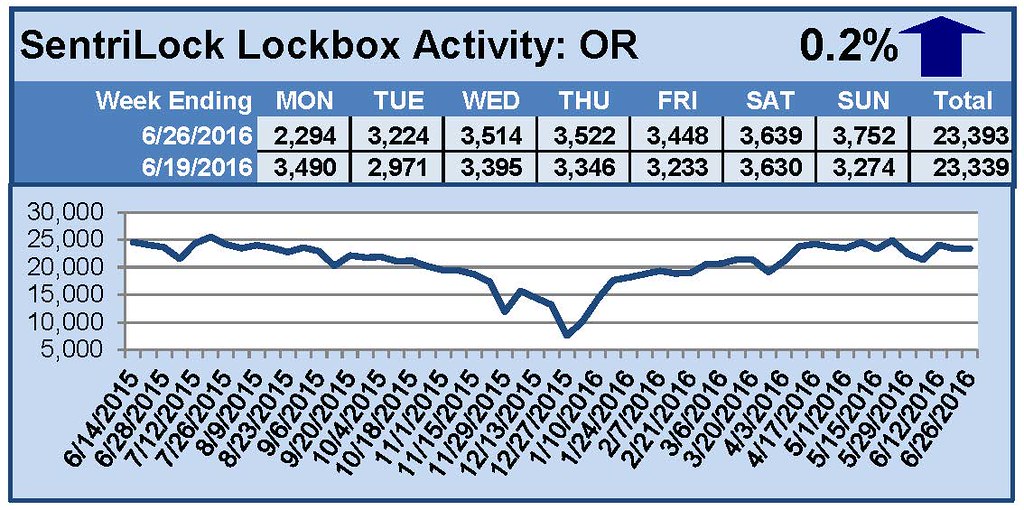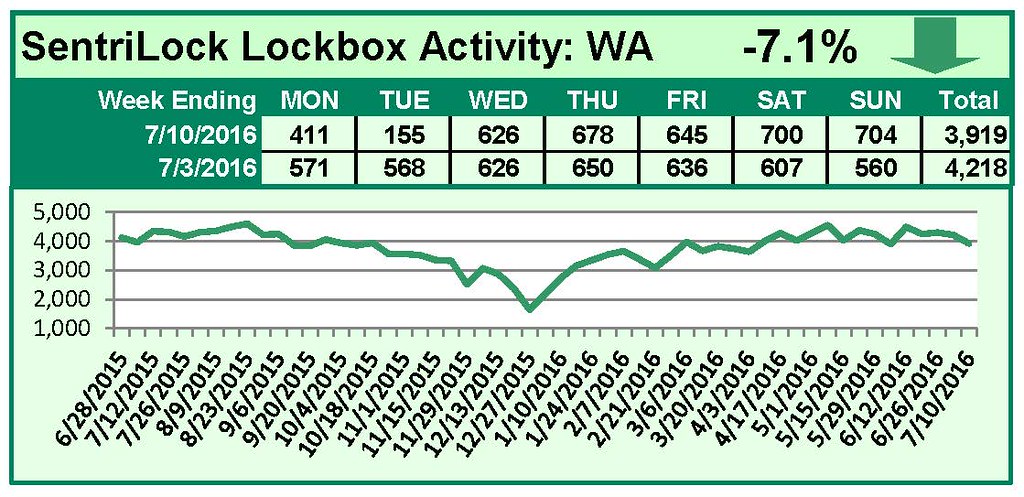
by RMLS Communication Department | Jul 18, 2016 | Lockbox, Statistics
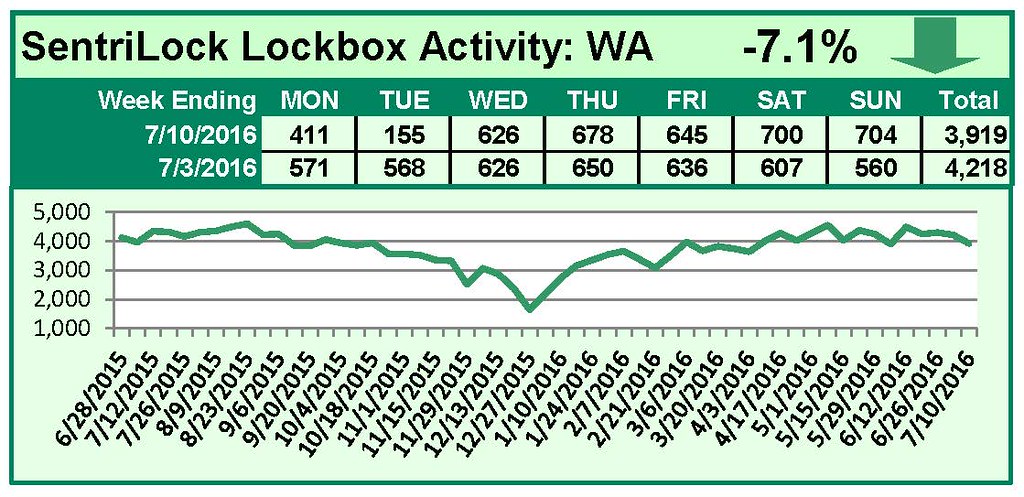
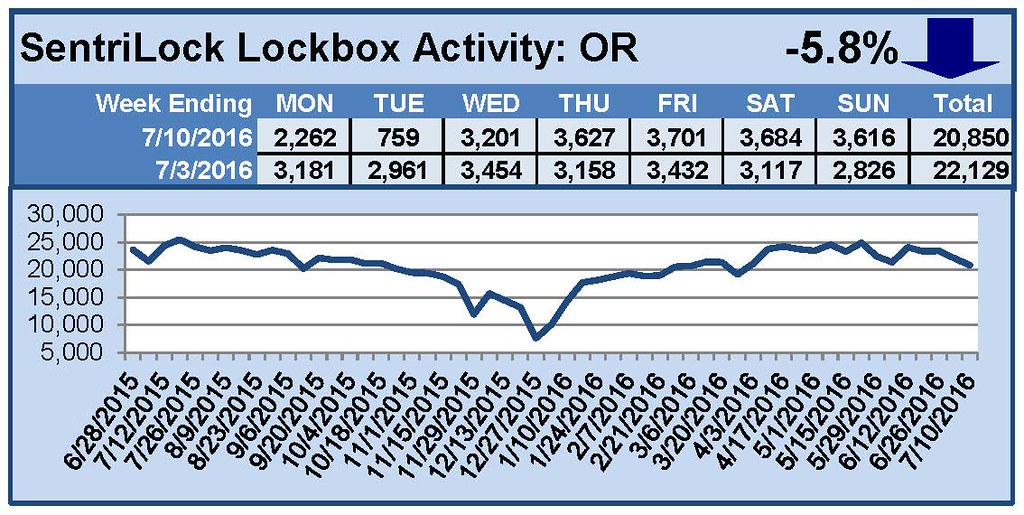
This Week’s Lockbox Activity
For the week of July 4-10, 2016, these charts show the number of times RMLS™ subscribers opened SentriLock lockboxes in Oregon and Washington. Activity in both Oregon and Washington decreased this week.
For a larger version of each chart, visit the RMLS™ photostream on Flickr.
![Ask Technical Terry: SentriLock Battery Questions]()
by RMLS Communication Department | Jul 15, 2016 | SentriLock

Ask Technical Terry is a series RMLS™ aims to offer once a month. RMLS™ subscribers will drive the content—submit any question about RMLS™ to Technical Terry in the comments or by emailing communications@rmls.com. Don’t be shy—we won’t identify you by name.
Dear Technical Terry:
Today I received an email about my SentriLock lockbox battery being low. What do I do?
Vanessa Volta
Well Vanessa, one of the many advantages of the SentriLock system is that you have the ability to change lockbox batteries yourself. Changing the batteries is as simple as opening the lockbox, removing the battery cover with a Phillips screwdriver, and switching out the two CR123A lithium batteries with a fresh pair.
TIP: One RMLS™ staff member suggests inserting a card in the lockbox before replacing the battery cover. If the box lights up, the batteries are in correctly and you may proceed with confidence.
Not enough power to open the lockbox? If the batteries have completely died, RMLS™ can loan you a “power paddle,” which will provide just enough power to open the lockbox for the purpose of changing the batteries.
Dear Technical Terry…
The person who sold me a lockbox last week suggested replacing the battery every two years to avoid extra work when my lockbox is on a listing and the battery gets low. But I have five lockboxes! How am I supposed to remember when to replace the battery in each one?
June Bugg
It so happens, June, there’s a great tool on the SentriLock website that can help you keep tabs on your lockbox batteries.

Insert your SentriCard® into your card reader and log in to the SentriLock website. Then click on the “My Lockboxes” tab (above).

Locate the lockbox you replaced your batteries in, clicking on the serial number link (above). [Take note of the column that says “Last Battery Replacement.” That’s the information we’re going to update!] Clicking the serial number of the lockbox in question will open the management screen for that particular lockbox.

Locate the battery replacement section of this screen (above). Use the calendar to change the date you replaced the batteries. If you changed the battery on that same day, click “Battery Changed Today” and the field will fill in today’s date. Don’t forget to click the save button at the bottom!

Back on the main screen, view your preferences to confirm you have the SentriLock system set to send low battery notifications.

Click the box if it isn’t already checked, then click the save button.
There you have it! A central location to keep track of when you last changed your SentriLock batteries.
Technical Terry-
In January I visited one of my Pendleton listings and the MESSAGE light came on when I was opening the lockbox. I swear I had just changed the batteries! Does the lockbox go through batteries faster in cold weather or something?
Harry in Hermiston
Your instincts were close, HH. When you’ve inserted your card into a lockbox and the MESSAGE light flashes at you, it usually means the battery is low.
If the battery is less than two years old and you’re in freezing temperatures (say, in Pendleton in January), you might see the MESSAGE light flash then too. Just keep your SentriCard® in the lockbox until the CODE light appears. Then enter your PIN and press ENT. (If you’ve used your SentriCard® to access the lockbox, don’t forget to update it in the card reader as soon as possible afterward!)
If you’re concerned about lengthening the life of your lockbox battery, SentriLock recommends the following:
• Store your lockboxes away from heat sources. Leaving your lockbox on your car’s dashboard in July is not a great idea.
• Remove your SentriCard® from the card slot. Use the SentriCard® to program and potentially access your lockboxes. The SentriCard® should not be stored in a lockbox slot.
• Lock the keypad when the lockbox is not on a listing. Let’s say your lockbox is inside your car and something heavy lands on it—power will be used to activate the keypad. When the lockbox is not in use, why deplete the battery this way? You can lock the keypad manually by inserting your SentriCard®, entering your PIN, then when the READY light displays, press FUNC+6+7+ENT.
• Tweak your default lockbox settings on the SentriLock website. When programming your lockboxes using the SentriLock website, check the box marked Auto Lock Keypad on Shackle Release which appears on the Agent Default Lockbox Settings or Custom Lockbox Settings windows.
Just remember on this last tip, users will need to unlock the keypad before trying to open the box! This can be done by inserting any sort of card—SentriCard®, business card, or driver’s license—into the slot.
I don’t envy you, Harry, doing those January showings in Eastern Oregon. Now you have the knowledge to make sure those batteries can go as far as you’re going for your clients!
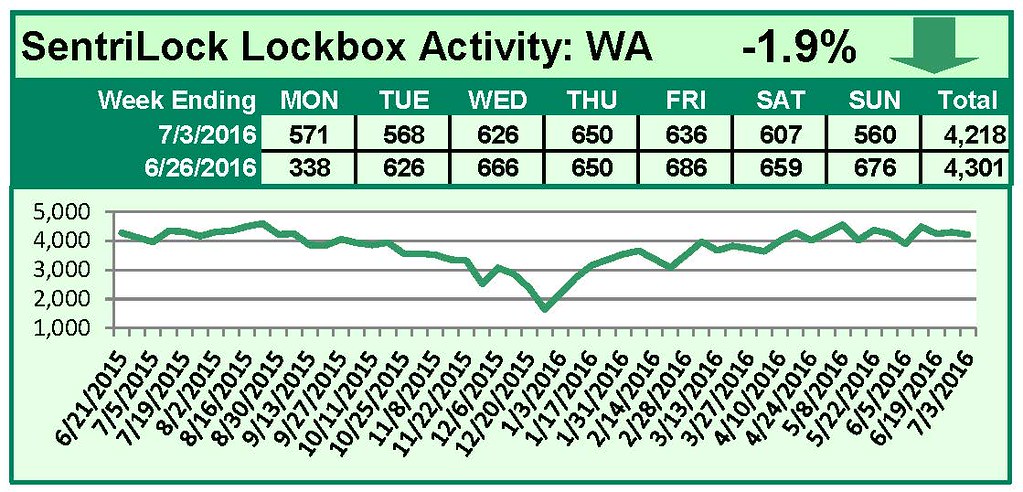
by RMLS Communication Department | Jul 11, 2016 | Lockbox, Statistics
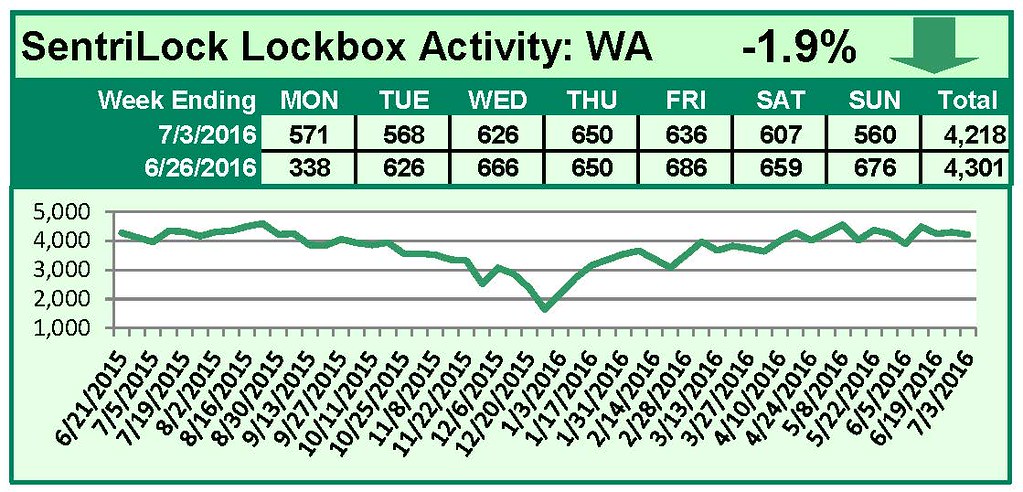
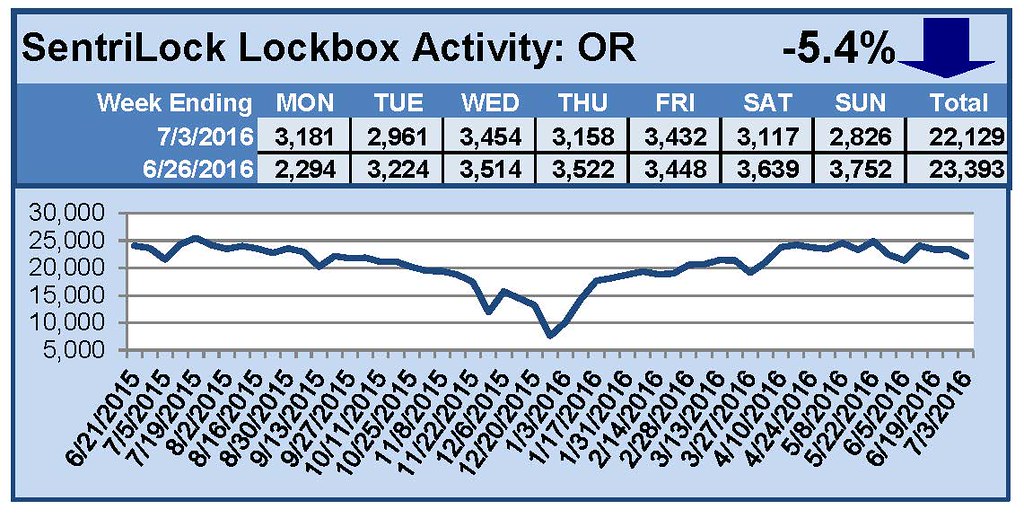
This Week’s Lockbox Activity
For the week of June 27-July 3, 2016, these charts show the number of times RMLS™ subscribers opened SentriLock lockboxes in Oregon and Washington. Activity in both Oregon and Washington decreased this week.
For a larger version of each chart, visit the RMLS™ photostream on Flickr.
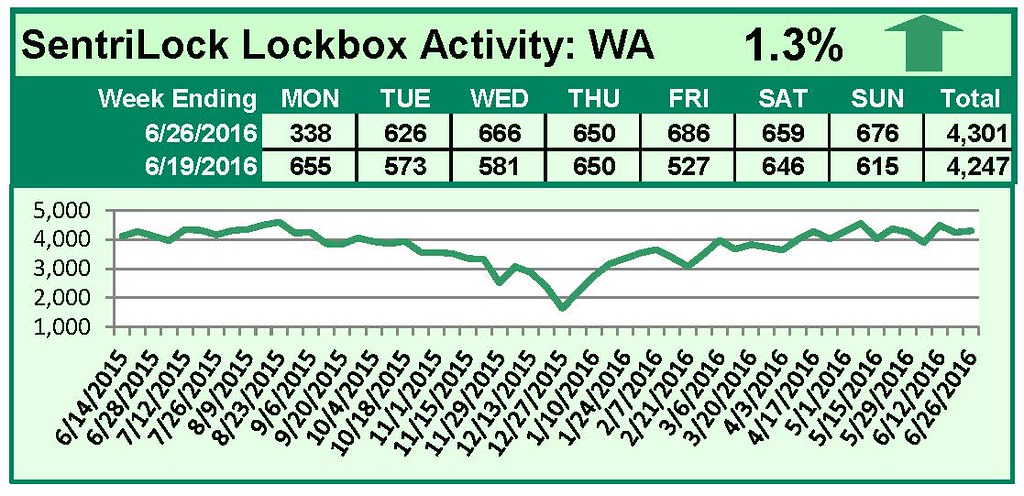
by RMLS Communication Department | Jul 4, 2016 | Lockbox, Statistics
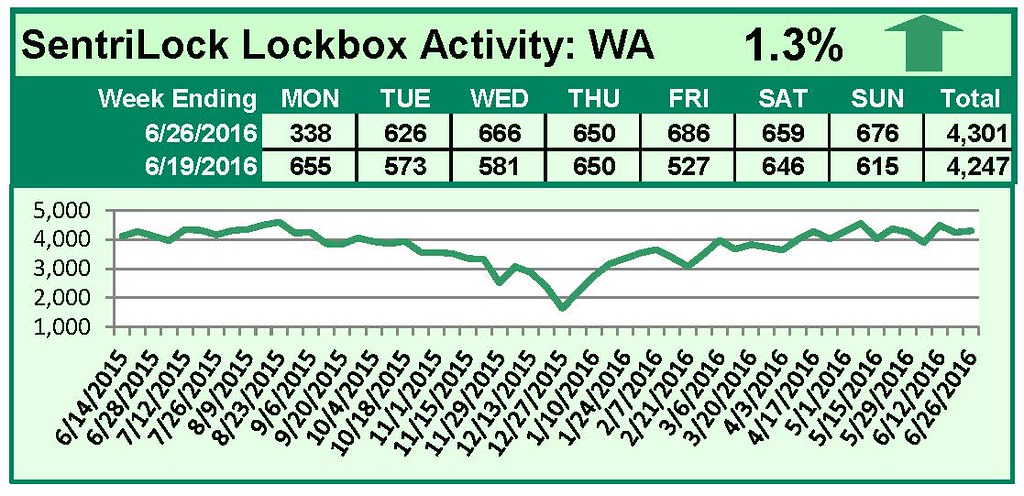
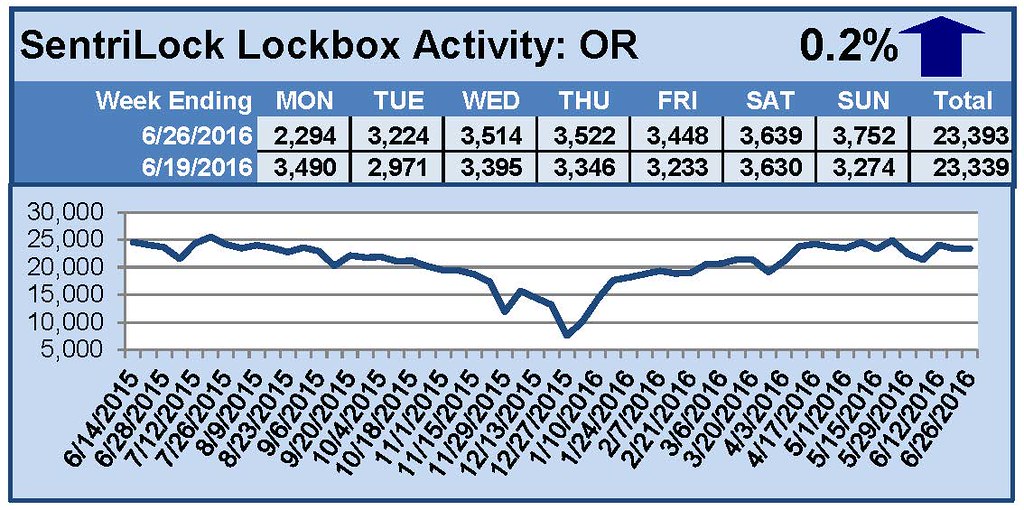
This Week’s Lockbox Activity
For the week of June 20-26, 2016, these charts show the number of times RMLS™ subscribers opened SentriLock lockboxes in Oregon and Washington. Activity rose in both Oregon and Washington this week.
For a larger version of each chart, visit the RMLS™ photostream on Flickr.
![Ask Technical Terry: SentriLock Battery Questions]()
by RMLS Communication Department | Jun 30, 2016 | RMLSweb

REALTORS®, if you’re looking for an easy way to make a snazzy listing flyer, RMLS™ has just introduced a great solution. RMLSweb now features a direct link from the Toolkit menu to the RPR flyer module.
Look for the RPR Flyer option under the Toolkit menu on RMLSweb. Enter a valid RMLSweb listing number into the box that appears and click the Yes button. A new tab will open RPR reports with the RPR flyer module selected.

There can be some lag time between listings being entered in RMLSweb and data availability on RPR. If you just published or updated your listing, it could take up to four hours for the RPR data to catch up with the RMLSweb listing.
Once inside the RPR flyer module, be sure to confirm the property address and personalize as you wish. Once the edits are complete, select your desired delivery method (display now or send as an email) and click the Run Report button at the bottom. When the bell dings, your flyer will be ready!
Questions about this new option on RMLSweb? Contact the RMLS™ Help Desk at (503) 872-8002 or (877) 256-2169.