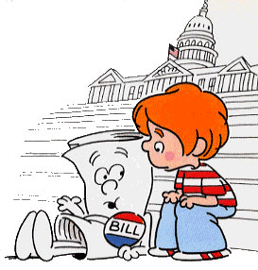by RMLS Communication Department | Mar 30, 2010 | Oregon Real Estate, RMLS News, RMLSweb, Tips & Tricks, Washington Real Estate
RMLS™ will no longer be printing contracts or input forms
At RMLS™, we take your feedback very seriously. Every year the Realtors on our Forms Committee review your suggestions regarding changes to the listing contracts and input forms and make recommendations to the Board of Directors. This year they have identified several changes to the forms that will be in effect April 28, including several new feature options and a new field for Energy Efficiency.
In addition, the committee and the Board of Directors carefully reviewed the declining usage of the printed input forms and decided that in order to be more responsive to the real estate market in the future, we will only be publishing the input forms electronically from now on. Printed input forms will no longer be for sale starting on April 15. The electronic forms are available in several formats on RMLSweb:
- Printable blank PDFs that you can fill in by hand. (If you use this method, you may want to purchase NCR paper from your local office supply store or EMAR so you don’t have to fill them out twice.)
- e-Forms that can be filled in on your computer and printed out.
- Print listing agreements from Listing Load.
If you prefer to have them professionally printed yourself, please email frontdesk@rmls.com for a copyright permission letter.
There will be no changes to the contracts or addendum forms at this time. However, we will not be reprinting them in the future. Starting April 15, you may purchase the printed contract pages and addendum forms at a special 2-for-1 rate while supplies last.
More information about the specific field and feature changes will be available shortly. Stay tuned!
by RMLS Communication Department | Feb 11, 2010 | Market Trends, Oregon Real Estate, RMLS News, RMLSweb, Statistics, Tips & Tricks, Washington Real Estate
New statistics menu makes spotting market trends easier
The RMLSweb statistical reports have moved from their previous location under Toolkit to a new Statistics menu on the navigation bar between Prospecting and Realtor Info.
In addition we have rewritten the Market Trends, Market Stats and Inventory reports to improve the searching and results of these reports. For example, Market Trends Report will now allow you to search up to 36 months back and will provide you with inventory accumulation and sale price percent change calculations.
Click the following links for more information about our enhancements to RMLSweb Statistics:
Statistics 101 – Establish Yourself As an Expert.
RMLSweb Statistical Calculations Definitions – The RMLS™ Guide to what statistics are captured and how they’re defined.
Want a trainer to come out to your office and demonstrate this enhanced functionality? Call your local RMLS™ office or e-mail training@rmls.com.
by RMLS Communication Department | Feb 9, 2010 | Market Trends, RMLSweb, Statistics, Tips & Tricks, Videos
New statistics menu makes spotting market trends easier
Keep an eye out for updates to statistical features on RMLSweb. The changes will combine most statistical reports into a new Statistics menu on the RMLSweb Navigation Bar. In addition we have rewritten the Market Trends, Market Stats and Inventory reports to improve the searching and reporting of these reports.
For example, Market Trends Report will now allow you to search up to 36 months back and will provide you with inventory accumulation and sale price percent change calculations.
Want to learn more about these new reports? Call our Training Manager, Kerry Meeuwsen at 503-872-8051.

by RMLS Communication Department | Jan 26, 2010 | Guest Post, Tips & Tricks
By John Ayers, RMLS™ Help Desk Manager
Your job takes you many places during the day. I imagine that you are often out and about meeting your clients when and wherever they want to meet. This can lead to some interesting methods to get Internet access in order to look at properties, or fill out an OREF form. This article will hopefully show you some of the methods that you can use to have “Internet anywhere”.
I am going to focus this article on getting Internet on a laptop or netbook. I understand that you can just use a smartphone from any of the cellular carriers to get Internet access, but if you’ve ever tried to look at properties on a phone size screen with a client, you know that a laptop or netbook is really a much better method. Also, while you can access a mobile version of RMLSweb, the full version doesn’t work on a smartphone, and you cannot generate OREF forms either. A smartphone will work in a pinch, but I think an Internet-connected notebook is really the way to go when working with clients.
USB Modems
 The first method, and probably the most common, is the USB cellular modem. These have been around for a few years, and are available from all of the major cellular providers. These are basically a cell phone modem that plugs into the USB port of your computer and works with software provided by the cellular carrier to give your computer Internet access anywhere that you can get a cellular signal. The most important thing to remember is that if you are in a location where you don’t get cellular reception with your phone, you also aren’t going to get cellular reception with one of these modems. Of course the data plan costs all vary from provider to provider, but they usually run anywhere from $50-$99/month, depending on how much you intend to download. Most plans allow for 3-5GB per month of data, which should be fine for most users who are just going to be emailing and browsing RMLSweb, but if you ever plan on streaming a Netflix movie while waiting for a client, you may end up paying overage charges that are usually $.10-$.25/MB – that can add up very quickly!
The first method, and probably the most common, is the USB cellular modem. These have been around for a few years, and are available from all of the major cellular providers. These are basically a cell phone modem that plugs into the USB port of your computer and works with software provided by the cellular carrier to give your computer Internet access anywhere that you can get a cellular signal. The most important thing to remember is that if you are in a location where you don’t get cellular reception with your phone, you also aren’t going to get cellular reception with one of these modems. Of course the data plan costs all vary from provider to provider, but they usually run anywhere from $50-$99/month, depending on how much you intend to download. Most plans allow for 3-5GB per month of data, which should be fine for most users who are just going to be emailing and browsing RMLSweb, but if you ever plan on streaming a Netflix movie while waiting for a client, you may end up paying overage charges that are usually $.10-$.25/MB – that can add up very quickly!
WiMax
Another somewhat new method is “WiMax” service from both Clear and Comcast. This service is similar to cellular Internet in that it still uses cellular-like towers  to transmit and receive signals, but its benefit is much greater speed. WiMax speeds are advertised at 3-6Mb/second with bursts of up to 10Mb/sec. (3G Cellular is advertised at 1-2.5Mb/sec, with newer “3.5G” service peaking up to 4-5Mb/sec under ideal conditions). The drawback is that the WiMax signal only works in the greater Portland Metro area. Once you travel 20-30 miles outside of Portland there is no more WiMax service, whereas there is usually some kind of cellular service (3G or EDGE) in most locations across the country. If you are looking for one account that you can use both at home and on the go around town, and you rarely travel outside of Portland, then WiMax may be the service for you.
to transmit and receive signals, but its benefit is much greater speed. WiMax speeds are advertised at 3-6Mb/second with bursts of up to 10Mb/sec. (3G Cellular is advertised at 1-2.5Mb/sec, with newer “3.5G” service peaking up to 4-5Mb/sec under ideal conditions). The drawback is that the WiMax signal only works in the greater Portland Metro area. Once you travel 20-30 miles outside of Portland there is no more WiMax service, whereas there is usually some kind of cellular service (3G or EDGE) in most locations across the country. If you are looking for one account that you can use both at home and on the go around town, and you rarely travel outside of Portland, then WiMax may be the service for you.
Cell Phone Tethering
 Another option that many people don’t consider is cell phone tethering. This is probably one of the oldest methods to get an Internet connection on your laptop, as long as you have a phone that is capable of it. Usually it is only smartphones that are able to be tethered to your laptop, but more and more phones nowadays are tether capable. Basically, this is done by plugging your cell phone into a USB cable connected to your laptop, and then using software provided by your cellular provider to use the data service capability of your phone as a modem. Because this uses the cellular networks like a USB modem, you will be able to get Internet anywhere you can get a decent cell signal. Most carriers charge extra fees for tethering your cell phone, so it usually doesn’t end up being any cheaper than a USB modem from your carrier. I know that you constantly need to accept and make calls, so one Caveat to remember is that if your phone is plugged into your computer as a modem, it may be more difficult to talk on it.
Another option that many people don’t consider is cell phone tethering. This is probably one of the oldest methods to get an Internet connection on your laptop, as long as you have a phone that is capable of it. Usually it is only smartphones that are able to be tethered to your laptop, but more and more phones nowadays are tether capable. Basically, this is done by plugging your cell phone into a USB cable connected to your laptop, and then using software provided by your cellular provider to use the data service capability of your phone as a modem. Because this uses the cellular networks like a USB modem, you will be able to get Internet anywhere you can get a decent cell signal. Most carriers charge extra fees for tethering your cell phone, so it usually doesn’t end up being any cheaper than a USB modem from your carrier. I know that you constantly need to accept and make calls, so one Caveat to remember is that if your phone is plugged into your computer as a modem, it may be more difficult to talk on it.
Netbooks
I am also seeing new netbook computers now with Cellular 3G and WiMax receivers being built right into them, so there is no need for a USB modem to plug in (and eventually break or lose). These new netbooks are a cross between a smart phone and a full sized laptop, with many c onnection options built in. All the major computer manufacturers are making these now, such as HP, Dell, and Lenovo. A very popular model which has an AT&T 3G modem built in, is the Nokia Booklet 3G. It is made out of a solid piece of aluminum, similar to the Apple Macbooks, fixing a major complaint of most netbooks, which is that they feel cheap and poorly built. If you haven’t heard about these, definitely check them out!
onnection options built in. All the major computer manufacturers are making these now, such as HP, Dell, and Lenovo. A very popular model which has an AT&T 3G modem built in, is the Nokia Booklet 3G. It is made out of a solid piece of aluminum, similar to the Apple Macbooks, fixing a major complaint of most netbooks, which is that they feel cheap and poorly built. If you haven’t heard about these, definitely check them out!
Free WiFi
I won’t spend much time on the final method because most everyone knows about it already and that is free WiFi provided by coffee shops, restaurants, etc. It seems that this is becoming more and more preval ent these days, with both Barnes & Noble and McDonald’s recently announcing free WiFi. I probably don’t need to tell you the major drawback of this approach though, as most restaurants and coffee shops can be crowded and loud, which makes them not very conducive to hosting a listing presentation. Can you see yourself hosting a listing meeting in a plastic yellow chair with screaming kids running circles around you? Doesn’t sound like an efficient business meeting to me.
ent these days, with both Barnes & Noble and McDonald’s recently announcing free WiFi. I probably don’t need to tell you the major drawback of this approach though, as most restaurants and coffee shops can be crowded and loud, which makes them not very conducive to hosting a listing presentation. Can you see yourself hosting a listing meeting in a plastic yellow chair with screaming kids running circles around you? Doesn’t sound like an efficient business meeting to me.
So, I hope this has been informative and I urge you to check out the options provided by your favorite cellular carrier, as well as Clear and Comcast. Both AT&T and Verizon are currently fighting a price war, with both companies recently dropping the price of their unlimited data plans. Between that and the outside pressure they are getting from WiMax, now is a great time to be looking for affordable ways to access the Internet anywhere!
Please help your fellow Realtors® by letting us know what methods you are currently using for Internet anywhere in the comments! How is it working for you? What are the pros? What are the cons? Have you ever hosted a listing presentation in a Starbucks or a McDonalds? Tell us about it!
John Ayers is the RMLS™ Help Desk Manager and an avid connoisseur of technology.

by RMLS Communication Department | Jan 20, 2010 | Guest Post, RMLSweb, Tips & Tricks
By Jasmine Ruthdotter, RMLS™ Project Manager
Most software companies have a way users can request changes or offer feedback about system usability. In RMLSweb, we ask subscribers to click on Toolkit and select Questions/Comments. But what exactly happens when you click our Submit button?

All requests are initially reviewed by a technician at our Help Desk. The primary reviewer asks themselves the following questions:
- Is immediate help needed?
- Is this a bug?
- Is this a change/enhancement?
If the answer to this last question is yes we add a ‘subscriber enhancement request’ to a spreadsheet for further review.
Remember that Schoolhouse Rocks, How a Bill Becomes Law cartoon? In it, the bill gets debated in committee. In RMLS™ requests are reviewed by our internal Enhancement Committee. Request frequency, level of complexity, and overall system impact are some items considered. 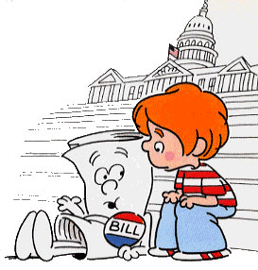
Sometimes the request is passed along to RMLS™ Forms or Rules and Regulations committees. Sometimes they are passed along to the RMLS™ Board of Directors. Whatever the decision, we inform the requester of our next steps.
In the end some bills become law and some subscriber requests become features. When a green light is given, we add the request to our task tracking software and programmers begin coding. After the new feature is tested and materials are created to describe the change, it is released for our subscribers to use on RMLSweb.
How many features get released every year? We track what is released in document #1030 Deployment History and we outline future features in #1040 Future Enhancements.
So, if you find yourself thinking I wish the MLS could do this or wouldn’t it be nice if RMLSweb did that, scroll over Toolkit, click on Questions/Comments and start typing. We are here to respond.
Jasmine Ruthdotter works as Project Manager for RMLS™. She oversees reporting of cross-departmental projects for RMLS™ which includes Board of Director approved projects and internal projects that increase efficiency and improve productivity.

by RMLS Communication Department | Jan 7, 2010 | Supra, Tips & Tricks
Have your key’s serial number ready when you call

As of December 31, 2009, when you contact Supra for support, you will be asked to enter your key’s serial number so you can be automatically routed to the correct support representative, which should save you time.
To find the serial number for your key:
- If you have a Supra KEY, please turn the key over to locate the key serial number.
- If you have eKEY software on your smart phone or PDA, here are instructions on how to locate your serial number:
- Palm based eKey >> Open the eKEY application. The very first screen will state the key number and whether or not the key is updated.
- Windows Mobile based eKey >>Open the eKey Suite and select Options in the lower right hand corner of the screen and then choose “About”.
- Blackberry based eKey >> Open the eKey application, Press the Blackberry Menu Button (the one with the cluster of dots) and choose “About”.