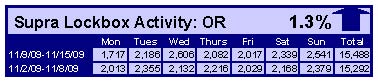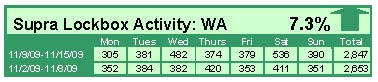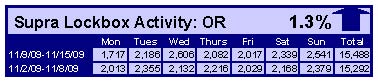![RMLS™ Board Vote Changes Default SentriLock Access Hours]()
by Heather Andrews | Nov 21, 2013 | SentriLock

The RMLS™ Board of Directors recently voted to change the default lockbox hours on SentriLock lockboxes to 8am to 9pm Pacific. Board members heard feedback from fellow REALTORS® about the original SentriLock default hours of 9am to 8pm being insufficient for some showings.
Subscribers, if you wish to provide the expanded access hours on your lockboxes as soon as possible, you will need to do the following:
- Renew your SentriCard® in a RAD or SentriCard® reader
- Insert your SentriCard® in your lockbox(es)
- The lockbox will make a series of beeps. When finished, remove your SentriCard®!
Want access times that differ from the RMLS™ default of 8am to 9pm? You’ll need to do the following:
- Insert your SentriCard® into your SentriCard® reader at a computer with internet access.
- Log in to SentriCard® Utility using your SentriLock ID and password.
- Click “Customize a Lockbox” on the main menu.
- Select the lockbox you would like to customize, and click “Continue.”
- Under “Lockbox Settings,” use the “Access Times” button to select the access times you would like.
- Don’t forget to save your changes! “Save Changes” is located at the bottom of the “Lockbox Settings” window.
- SentriCard® Utility will update your SentriCard® with these changes. Once the updates are complete, the green status bar will appear.
- Remove the SentriCard® and insert it into the lockbox you wish to update.
- If you would like these new hours to remain on the box after you remove the shackle, make sure to uncheck the “Auto Reset to Defaults After Shackle Release” box at the bottom of the “Custom Lockbox Settings” screen.
We hope subscribers will find the expanded default showing hours useful!

by RMLS Communication Department | Nov 21, 2013 | SentriLock

The RMLS™ Board of Directors recently voted to change the default lockbox hours on SentriLock lockboxes to 8am to 9pm Pacific. Board members heard feedback from fellow REALTORS® about the original SentriLock default hours of 9am to 8pm being insufficient for some showings.
Subscribers, if you wish to provide the expanded access hours on your lockboxes as soon as possible, you will need to do the following:
- Renew your SentriCard® in a RAD or SentriCard® reader
- Insert your SentriCard® in your lockbox(es)
- The lockbox will make a series of beeps. When finished, remove your SentriCard®!
Want access times that differ from the RMLS™ default of 8am to 9pm? You’ll need to do the following:
- Insert your SentriCard® into your SentriCard® reader at a computer with internet access.
- Log in to SentriCard® Utility using your SentriLock ID and password.
- Click “Customize a Lockbox” on the main menu.
- Select the lockbox you would like to customize, and click “Continue.”
- Under “Lockbox Settings,” use the “Access Times” button to select the access times you would like.
- Don’t forget to save your changes! “Save Changes” is located at the bottom of the “Lockbox Settings” window.
- SentriCard® Utility will update your SentriCard® with these changes. Once the updates are complete, the green status bar will appear.
- Remove the SentriCard® and insert it into the lockbox you wish to update.
- If you would like these new hours to remain on the box after you remove the shackle, make sure to uncheck the “Auto Reset to Defaults After Shackle Release” box at the bottom of the “Custom Lockbox Settings” screen.
We hope subscribers will find the expanded default showing hours useful!
![RMLS™ Board Vote Changes Default SentriLock Access Hours]()
by RMLS Communication Department | Nov 21, 2013 | SentriLock

The RMLS™ Board of Directors recently voted to change the default lockbox hours on SentriLock lockboxes to 8am to 9pm Pacific. Board members heard feedback from fellow REALTORS® about the original SentriLock default hours of 9am to 8pm being insufficient for some showings.
Subscribers, if you wish to provide the expanded access hours on your lockboxes as soon as possible, you will need to do the following:
- Renew your SentriCard® in a RAD or SentriCard® reader
- Insert your SentriCard® in your lockbox(es)
- The lockbox will make a series of beeps. When finished, remove your SentriCard®!
Want access times that differ from the RMLS™ default of 8am to 9pm? You’ll need to do the following:
- Insert your SentriCard® into your SentriCard® reader at a computer with internet access.
- Log in to SentriCard® Utility using your SentriLock ID and password.
- Click “Customize a Lockbox” on the main menu.
- Select the lockbox you would like to customize, and click “Continue.”
- Under “Lockbox Settings,” use the “Access Times” button to select the access times you would like.
- Don’t forget to save your changes! “Save Changes” is located at the bottom of the “Lockbox Settings” window.
- SentriCard® Utility will update your SentriCard® with these changes. Once the updates are complete, the green status bar will appear.
- Remove the SentriCard® and insert it into the lockbox you wish to update.
- If you would like these new hours to remain on the box after you remove the shackle, make sure to uncheck the “Auto Reset to Defaults After Shackle Release” box at the bottom of the “Custom Lockbox Settings” screen.
We hope subscribers will find the expanded default showing hours useful!
![RMLS™ Board Vote Changes Default SentriLock Access Hours]()
by Heather Andrews | Nov 21, 2013 | SentriLock

The RMLS™ Board of Directors recently voted to change the default lockbox hours on SentriLock lockboxes to 8am to 9pm Pacific. Board members heard feedback from fellow REALTORS® about the original SentriLock default hours of 9am to 8pm being insufficient for some showings.
Subscribers, if you wish to provide the expanded access hours on your lockboxes as soon as possible, you will need to do the following:
- Renew your SentriCard® in a RAD or SentriCard® reader
- Insert your SentriCard® in your lockbox(es)
- The lockbox will make a series of beeps. When finished, remove your SentriCard®!
Want access times that differ from the RMLS™ default of 8am to 9pm? You’ll need to do the following:
- Insert your SentriCard® into your SentriCard® reader at a computer with internet access.
- Log in to SentriCard® Utility using your SentriLock ID and password.
- Click “Customize a Lockbox” on the main menu.
- Select the lockbox you would like to customize, and click “Continue.”
- Under “Lockbox Settings,” use the “Access Times” button to select the access times you would like.
- Don’t forget to save your changes! “Save Changes” is located at the bottom of the “Lockbox Settings” window.
- SentriCard® Utility will update your SentriCard® with these changes. Once the updates are complete, the green status bar will appear.
- Remove the SentriCard® and insert it into the lockbox you wish to update.
- If you would like these new hours to remain on the box after you remove the shackle, make sure to uncheck the “Auto Reset to Defaults After Shackle Release” box at the bottom of the “Custom Lockbox Settings” screen.
We hope subscribers will find the expanded default showing hours useful!
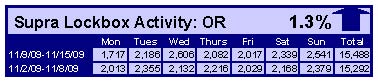
by RMLS Communication Department | Nov 23, 2009 | Lockbox, Oregon Real Estate, Statistics, Washington Real Estate
Up in Oregon and Washington this week
When comparing the week of November 9-15 with the week prior, the number of times an RMLS subscriber opened a Supra lockbox increased 7.3% in Washington and 1.3% in Oregon.
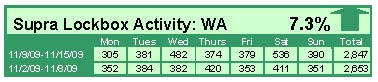
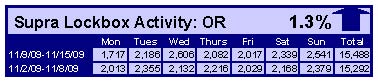
Click the chart for a larger view (Washington, top; Oregon, bottom)
Archive
View an archive of the Supra lockbox statistical reports on Flickr.